by Daniel Feb 28,2025

Call of Duty: Black Ops 6, a top-tier title in the franchise, offers intense multiplayer action. Its highly customizable settings allow players to tailor their experience for optimal gameplay. This guide focuses on disabling killcams and flashy kill effects, which some players find distracting.
Killcams, a long-standing Call of Duty feature, show the killer's perspective after your death. While helpful for learning enemy positions, constantly skipping them can be tedious. Here's how to disable them:
Now you won't see killcams automatically. To view one after death, simply hold the Square/X button.
Many weapon skins, often obtained through the battle pass, include unique and sometimes over-the-top kill animations. These effects, ranging from laser beams to explosive confetti, are a point of contention among players. Here's how to remove them:
This will disable the more extravagant kill animations associated with certain weapon skins, returning the game to a more traditional visual style.
How to Start Cars Without Keys in Project Zomboid
Black Clover M: Latest Redemption Codes Revealed!
Awakening of the Ninjas Codes (January 2025)
Roblox Releases New Liar's Table Codes
PUBG Mobile to launch a new collaboration with luggage brand American Tourister, coming next month
Activision Defends Against Uvalde Suit
Unlock Hidden Fortnite XP with Exclusive Map Codes
Call of Duty: Black Ops 6 Update Reverts Controversial Zombies Change

Squid Game: Unleashed – Best Tips & Tricks
Feb 28,2025

Save $575 Off the Powerful Alienware m16 RTX 4070 Gaming Laptop at Best Buy
Feb 28,2025

The Last of Us Creator Neil Druckmann Says He Never Plans for Sequels: ‘That Requires a Level of Confidence I Don’t Have’
Feb 28,2025
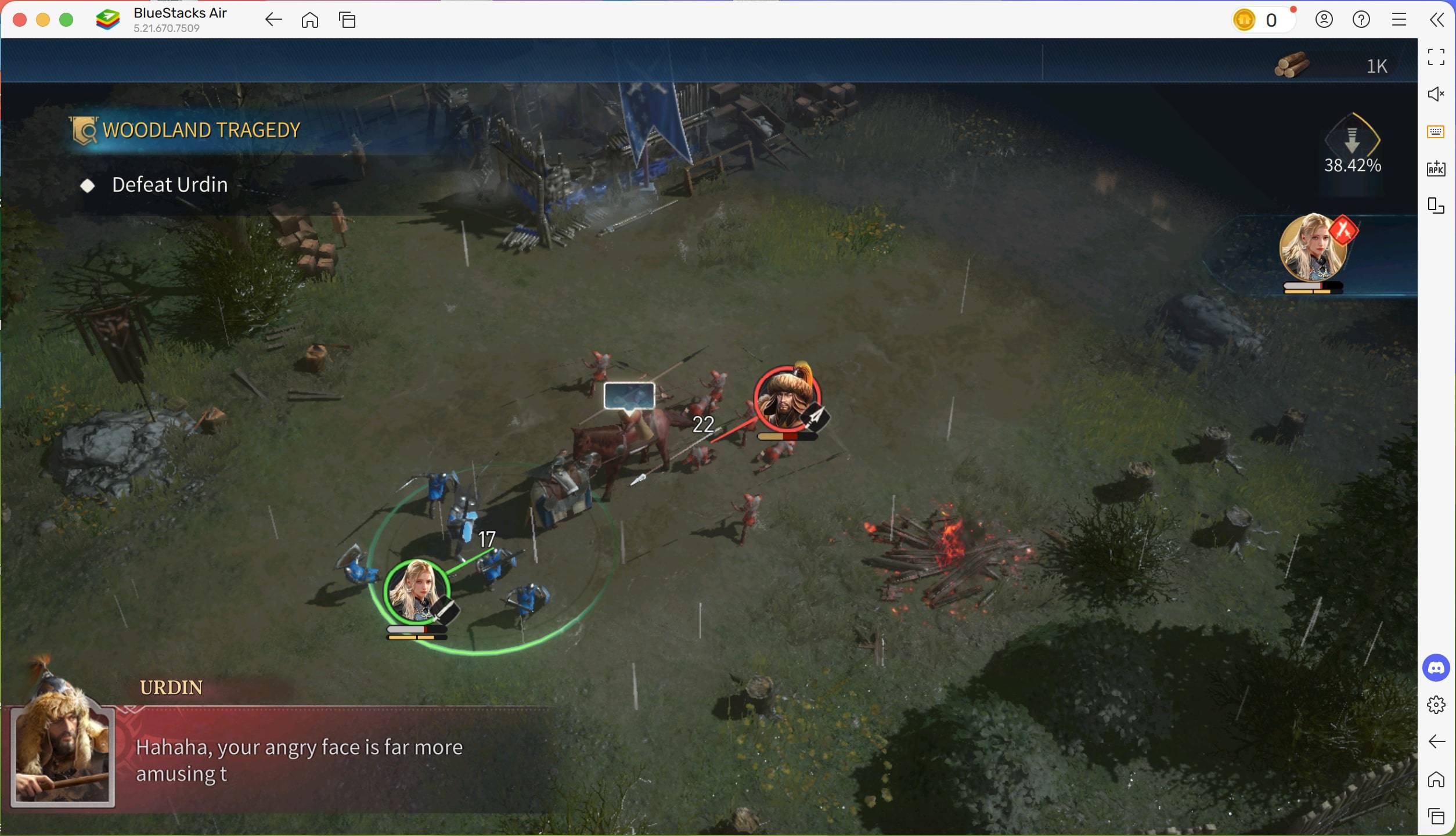
Start Playing Age of Empires Mobile on Mac Devices with BlueStacks Air
Feb 28,2025

The Best Android Action Games - Updated!
Feb 28,2025