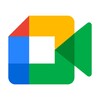
Communication 250.0.644825393.duo.android_20240616.14_p3 110.6 MB by Google LLC ✪ 4.6
Android 6.0 or higher requiredApr 08,2024
 Download
Download
Google Meet is the video calling app from Google that lets you connect with anyone using your smartphone. With a simple interface, this tool provides all the features you need for smooth video calls with one or more people at a time.
Make free online video calls on Android
With Google Meet, you can easily make free online video calls without signing up. All you need is a Google account to enjoy all the benefits. You don't have to add a phone number to find your contacts, and you can create meetings without sharing your email address for added privacy.
Creating meetings on Google Meet is easy
On the Google Meet home screen, you'll find a section to start a meeting. Simply select an email address, and you'll receive a valid invitation link within seconds. You can also share the link directly with other participants from this section to save time.
Create a personalized avatar and add virtual backgrounds
Like similar tools, Google Meet lets you use a customized avatar to protect your identity during video calls. You can also choose from different backgrounds to personalize your settings.
Check your calendar
Google Meet allows you to schedule all your meetings on Google Calendar. This is helpful for setting the date, start time, and end time for a video call. This way, you won't miss any online meetings if you work remotely.
Keep your privacy safe
Google Meet is a secure app with end-to-end encryption for each video call. You'll need to grant permission to access your microphone and camera to start a call. You'll also be asked for access to your address book so the app can retrieve the numbers of people you invite to meetings.
Download the Google Meet APK for Android and enjoy one of the best free video-calling apps for smartphones. Create meetings or join existing links easily, and connect with multiple people using HD video and high-fidelity sound in each session.
Requirements (Latest version)
Frequent questions
How do I activate Google Meet?
To activate Google Meet, you'll need to enter your phone number and request an activation code. Once you receive the SMS, enter the code to complete registration and start making calls.
How do I view my call history in Google Meet?
To view your Google Meet call history, go to settings > account > history. You'll see all made and received calls. To view the history of a single contact, open their profile, click on 'more options', and then on 'view full history'.
How do I invite someone to Google Meet?
To invite someone to Google Meet, open the app, select your contacts list, and click on the person you want to invite. Your SMS app will automatically open with a default message that you can send to that person.
How to Feed Villagers in Necesse
Bitlife: How to Complete the Renaissance Challenge
Bahiti Hero Guide: Mastering the Epic Marksman in Whiteout Survival
Best Bullseye Decks in Marvel Snap
One of the most famous CoD players thinks the series is in the worst state now
How to Complete Canker in Kingdom Come Deliverance 2
Infinity Nikki: How to win at Marble King
How to Start Cars Without Keys in Project Zomboid

GTA 6 role-playing game server that allows players to earn real money
Mar 31,2025

Michael Bolton Joins Clash Royale in Odd Collaboration
Mar 31,2025
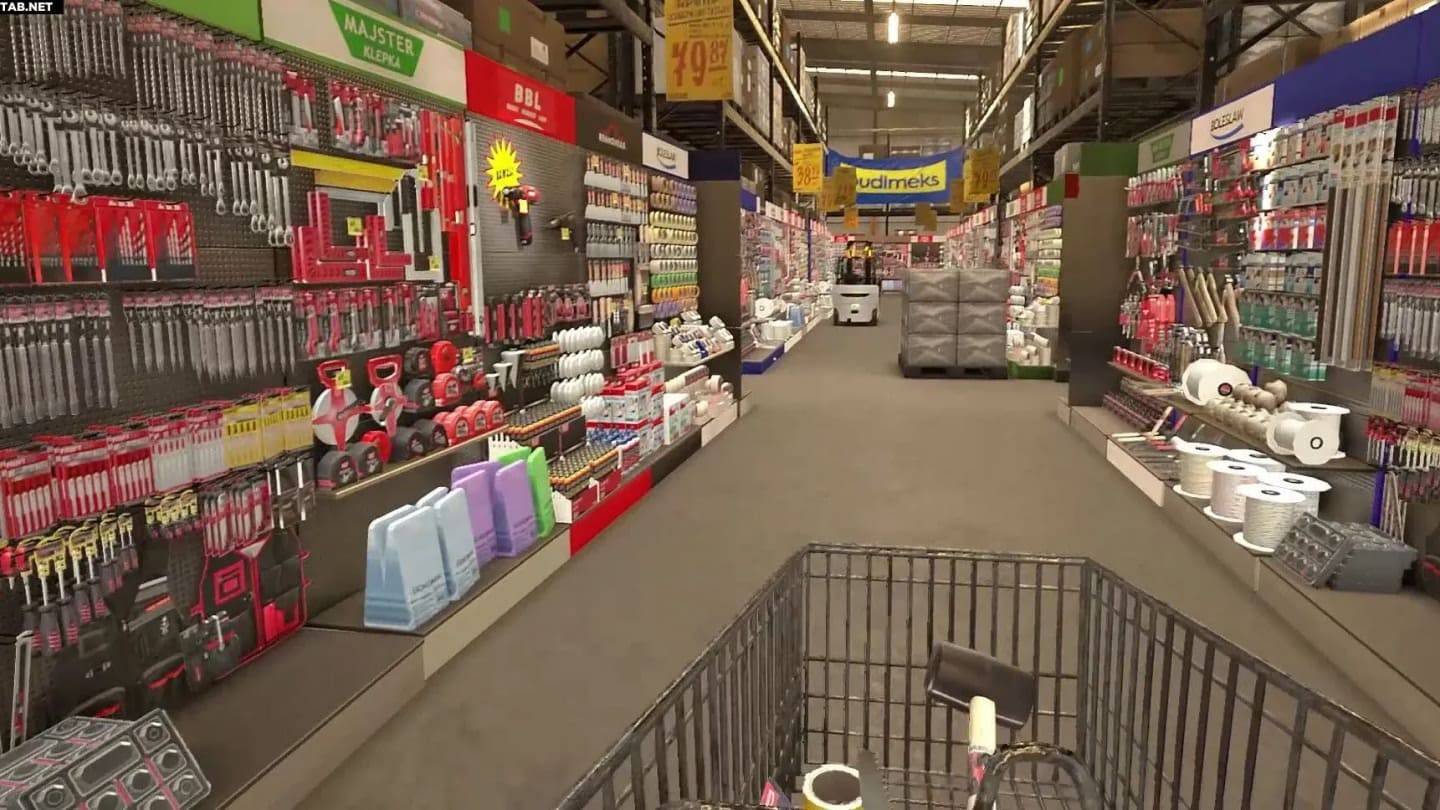
Low-Budget Repair Beta Testing Begins Soon
Mar 31,2025

Captain America: New World Order - A Candid Review
Mar 31,2025
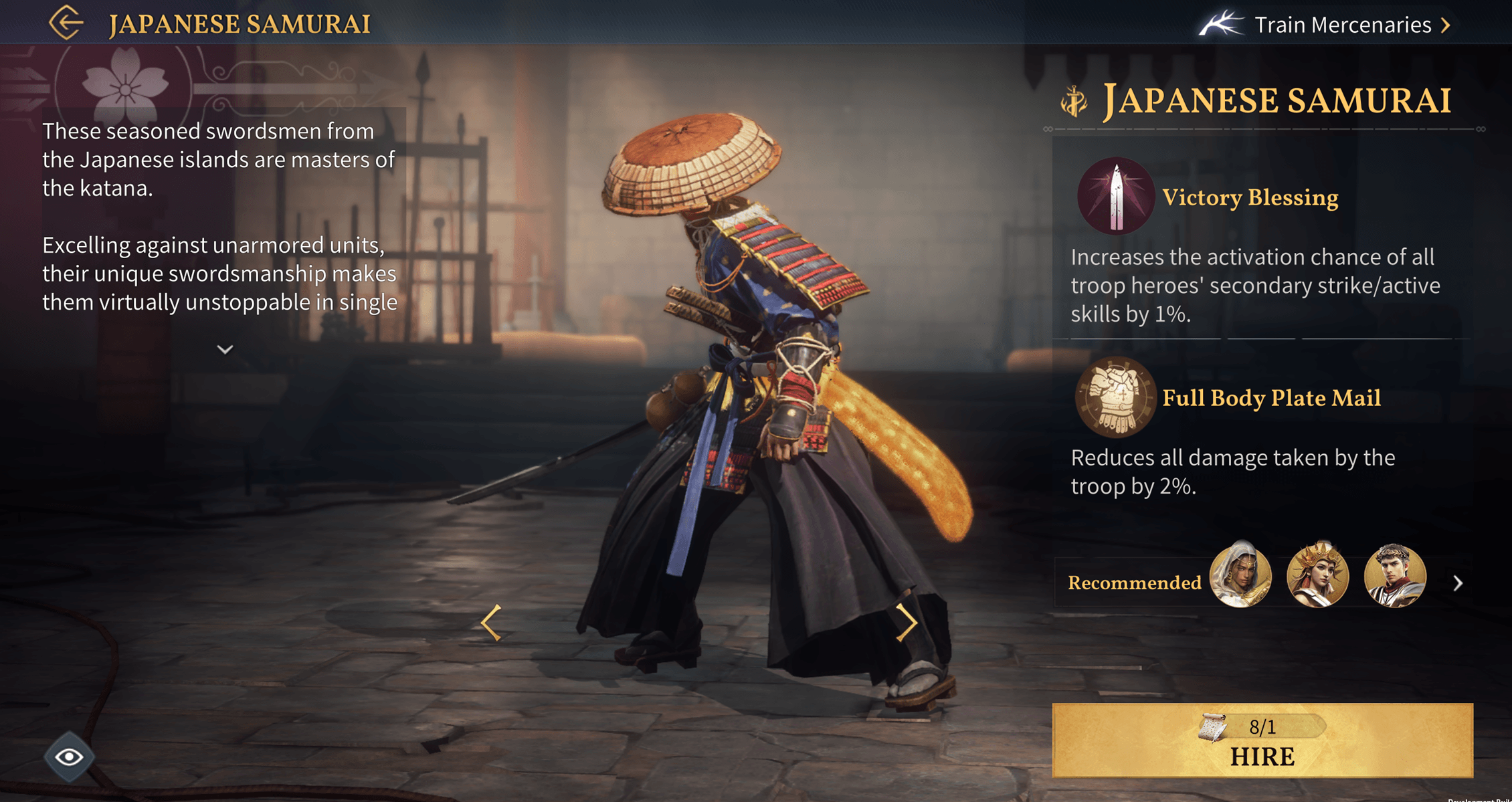
Age of Empires Mobile Introduces New Mercenaries Troop System
Mar 31,2025
Discover the best beauty apps to enhance your makeup and skincare routine! This curated collection features top-rated apps like Magic Beauty Makeup Camera, Beauty Plus Princess Camera, Makeup Ideas, FOREO (for skincare devices), Easy hairstyles step by step, FaceTone, SnapArt, Makeup Photo Editor, Beauty Make Up Photo Editor, and Makeup Camera: Selfie Editor & Beauty Makeup. Transform your selfies, find makeup inspiration, and explore innovative skincare tools – all in one place. Find the perfect app to achieve your desired look and elevate your beauty game today!
FaceTone
Makeup Camera: Selfie Editor & Beauty Makeup
Beauty Plus Princess Camera
SnapArt Pro Ai Photo Editor
Makeup Ideas
FOREO For You
Makeup Photo Editor