by Nora Dec 30,2024
Many Marvel Rivals players, especially those climbing the Competitive Play ladder, have reported aim issues during Season 0 – Doom's Rise. This guide explains how to resolve aiming inconsistencies caused by the game's default mouse acceleration and aim smoothing.

Marvel Rivals enables mouse acceleration/aim smoothing by default. Unlike many games, there's no in-game setting to disable it. While useful for controller players, many keyboard and mouse users find it hinders precise aiming, especially for quick shots. The preference for enabling or disabling this feature is entirely personal and depends on individual playstyles and preferred heroes.
Fortunately, a simple fix exists for PC players. This involves directly modifying a game file—a common practice for adjusting settings in many games—and is not considered cheating or modding. Altering this file is similar to changing in-game settings like crosshair or sensitivity.
C:\Users\YOURUSERNAMEHERE\AppData\Local\Marvel\Saved\Config\Windows (Find your username under This PC > Windows > Users if needed).GameUserSettings file and open it with Notepad.[/script/engine.inputsettings]
bEnableMouseSmoothing=False
bViewAccelerationEnabled=False
bDisableMouseAcceleration=False
RawMouseInputEnabled=1How to Feed Villagers in Necesse
Bitlife: How to Complete the Renaissance Challenge
Bahiti Hero Guide: Mastering the Epic Marksman in Whiteout Survival
Best Bullseye Decks in Marvel Snap
One of the most famous CoD players thinks the series is in the worst state now
Black Clover M: Latest Redemption Codes Revealed!
How to Complete Canker in Kingdom Come Deliverance 2
Infinity Nikki: How to win at Marble King
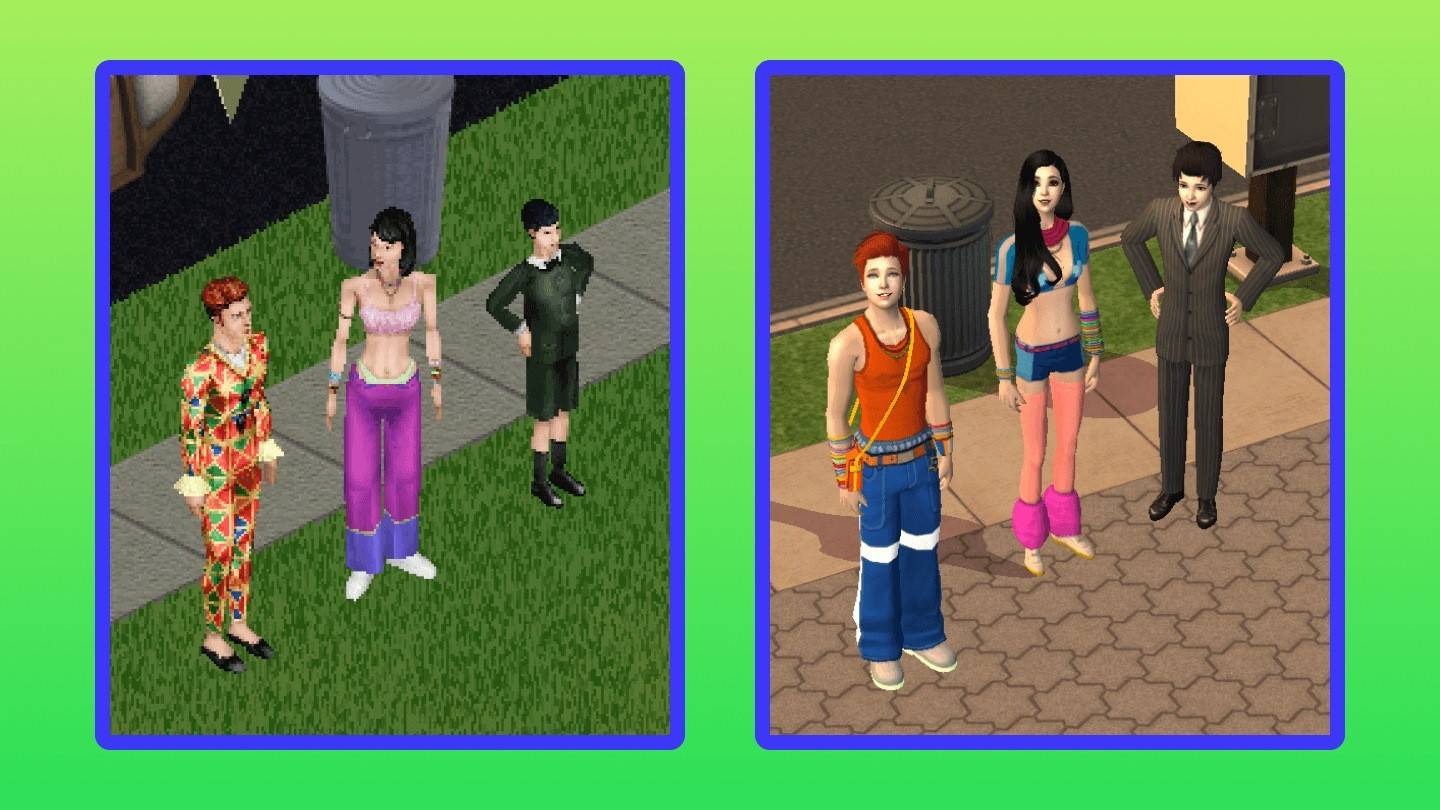
"Rediscovering The Sims 1 & 2: Features Fans Miss"
Apr 23,2025
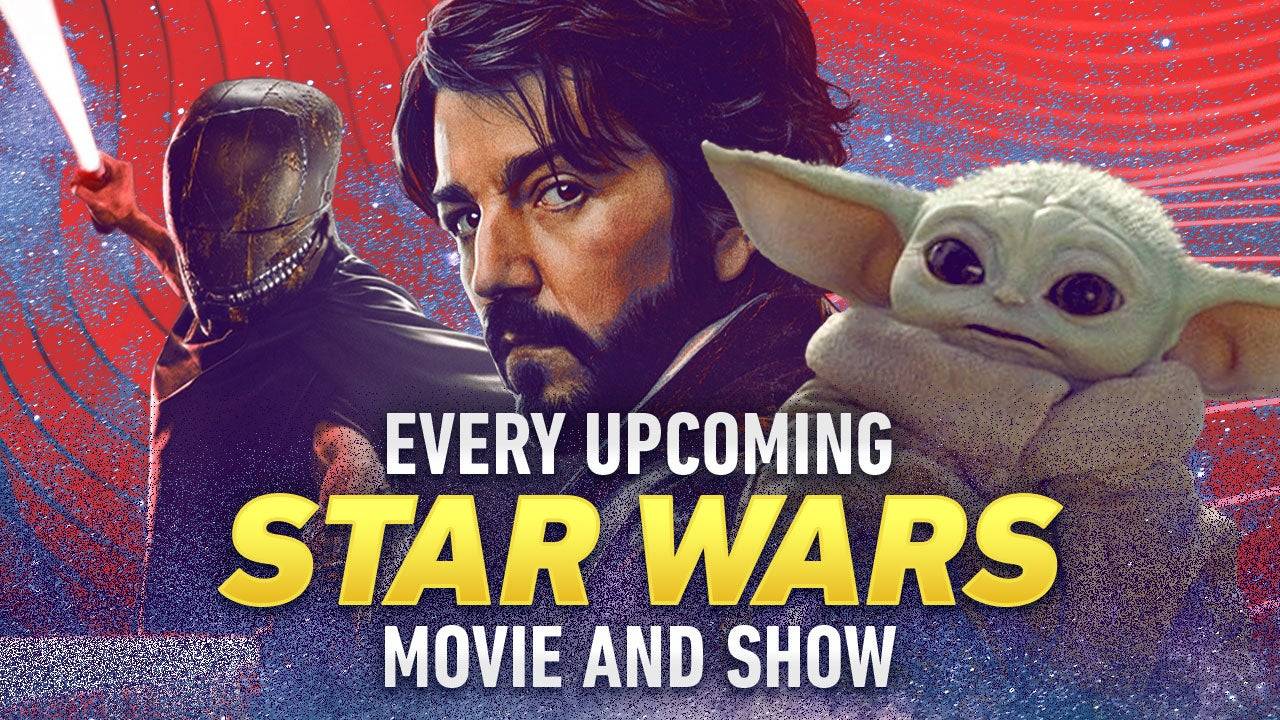
Kathleen Kennedy Addresses Retirement Rumors, Reveals Star Wars Succession Strategy
Apr 22,2025
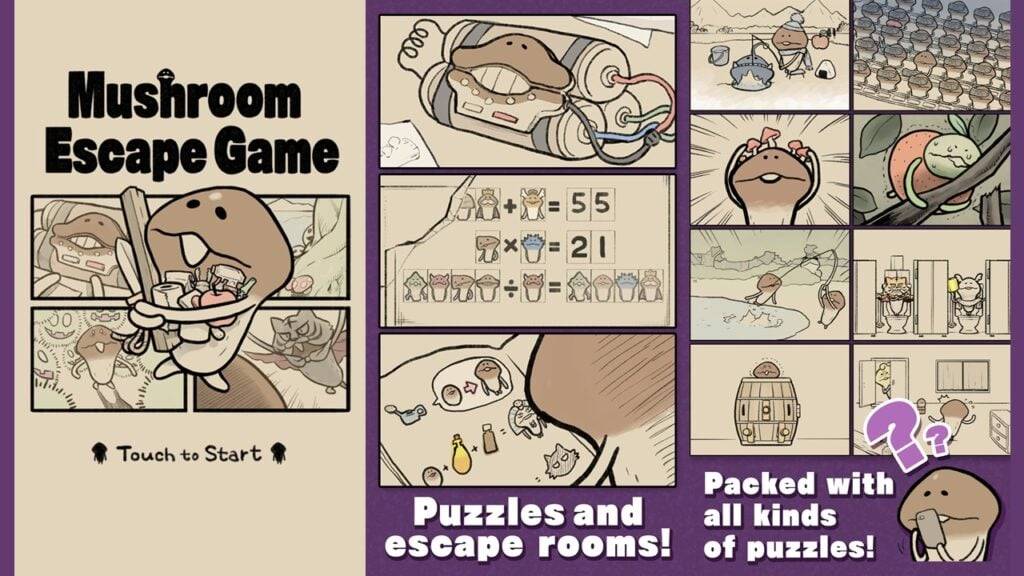
Beeworks Unveils Mushroom Escape: A New Fungi Game
Apr 22,2025

Project NET Pre-Registrations Now Open for GFL2 Third-Person Shooter Spin-off
Apr 22,2025

Newlyweds' Congratulation Location in KCD2 Revealed
Apr 22,2025