by Owen Apr 03,2025
While the latest update for *Stardew Valley* has captured the attention of many, the world of modding offers an even deeper level of customization and creativity. From expanding NPC stories to adding unique cosmetic items, modding *Stardew Valley* allows players to tailor their gaming experience to their heart's content. Here's a step-by-step guide on how to mod *Stardew Valley* on Windows:
While this step is optional, backing up your save files is a wise precaution to ensure the safety and security of your farm. It's particularly important if you've invested countless hours befriending NPCs and developing your artisanal skills. Losing all that progress would be devastating.
To back up your save file, follow these simple steps:
SMAPI, or Stardew Modding API, is essential for integrating mods into your game. You can download SMAPI directly from their official website.
Related: How To Get Multiple Pets in Stardew Valley
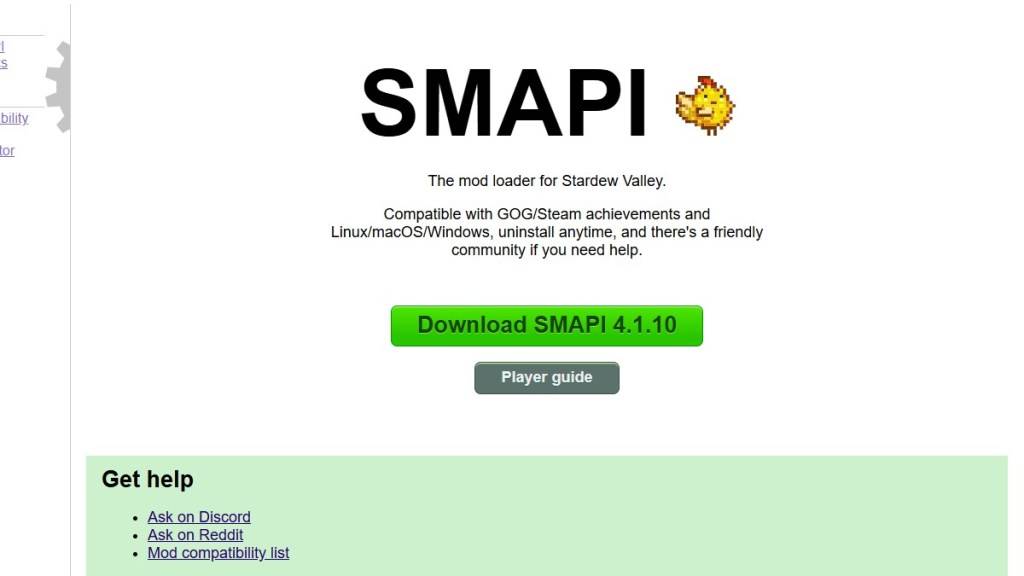
After downloading SMAPI, extract the ZIP file to a convenient location on your computer, such as your desktop or downloads folder. Remember, SMAPI itself isn't a mod but a mod loader that facilitates the integration of mods into your game. Do not extract the file into the mod folder.
Once extracted, run SMAPI and select "install on Windows." Follow the on-screen prompts to complete the installation.
If you're playing *Stardew Valley* through platforms like Steam, GOG Galaxy, or the Xbox App, you might need to take additional steps to ensure that your playtime tracking and achievements are recorded accurately. You can find detailed instructions on configuring your game client here.
Now comes the exciting part—installing mods to enhance your *Stardew Valley* experience.
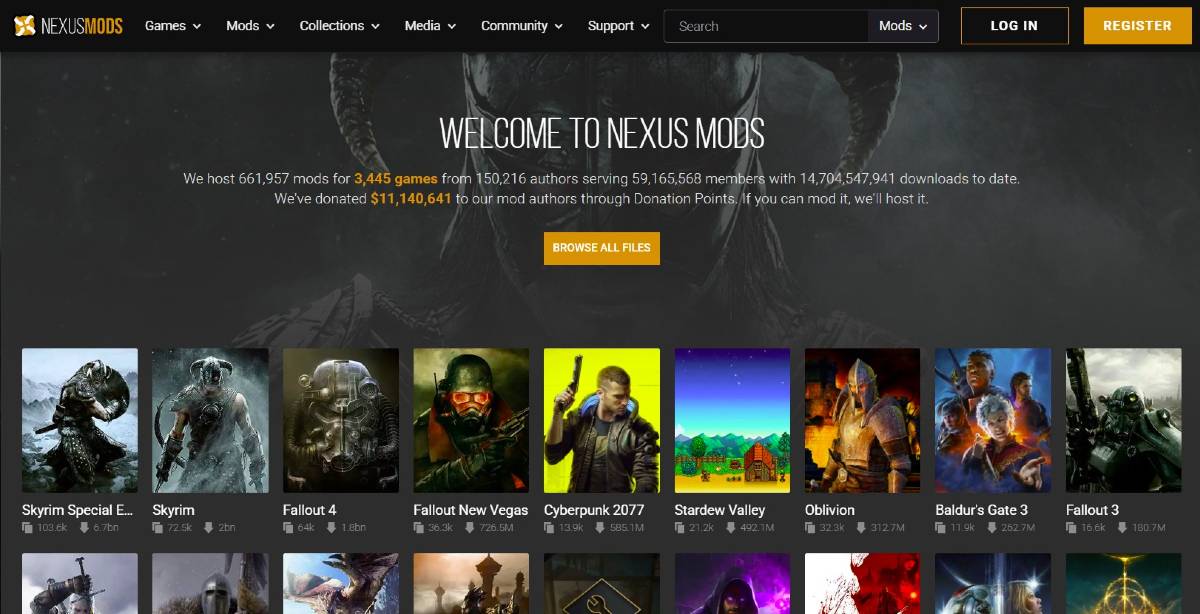
Nexus Mods is a premier destination for *Stardew Valley* mods, offering a vast array of options to keep you engaged. Mods are typically downloaded as ZIP files, which you need to extract. After extracting, simply move the files into the Mods folder, which is automatically created during SMAPI installation. You can find the Mods folder in the following locations:
With over 1000 mods available on Nexus alone, there's no shortage of ways to personalize your *Stardew Valley* experience, whether you're a new player or a seasoned veteran.
*Stardew Valley is available now*.
How to Feed Villagers in Necesse
Bitlife: How to Complete the Renaissance Challenge
Bahiti Hero Guide: Mastering the Epic Marksman in Whiteout Survival
Best Bullseye Decks in Marvel Snap
One of the most famous CoD players thinks the series is in the worst state now
How to Complete Canker in Kingdom Come Deliverance 2
Infinity Nikki: How to win at Marble King
How to Start Cars Without Keys in Project Zomboid

Tony Hawk's Pro Skater announcement is teased in the newest CoD map
Apr 04,2025

Buy a Meta Quest 3 512GB VR Headset, and Get $50 in Bonus Amazon Credit
Apr 04,2025

"Astra Yao's Dramatic Short Film in Zenless Zone Zero 1.5"
Apr 04,2025

Save 35% on Metallic Deep Earth PS5 DualSense Controllers
Apr 04,2025
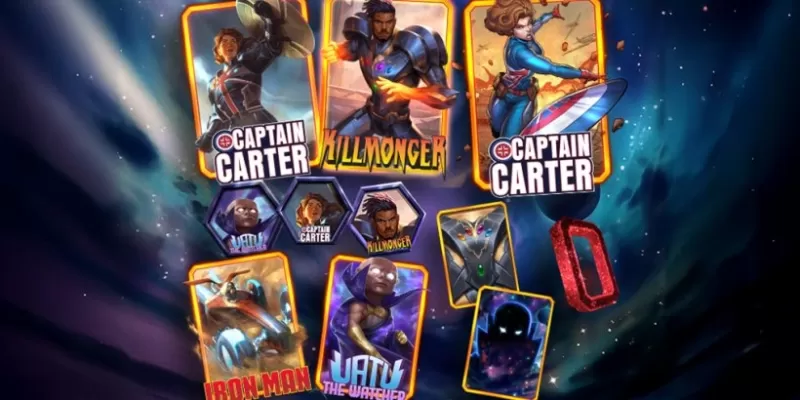
"Marvel Snap's New Season Explores What If...? Scenarios"
Apr 03,2025