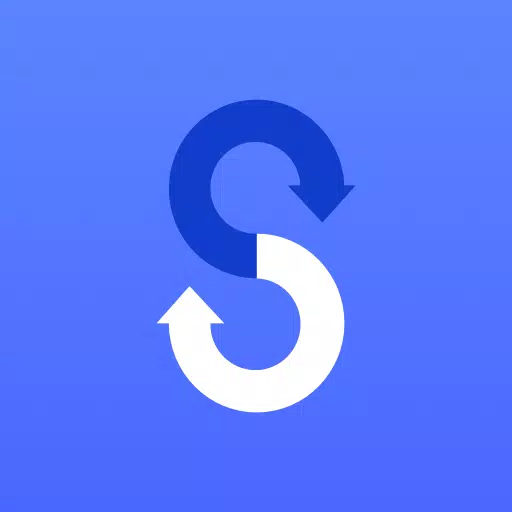
Tools 9.5.03.0 24.3 MB by Samsung Electronics Co., Ltd. ✪ 4.4
Android 4.0+Apr 26,2025
 Download
Download
Transferring everything from your old phone to your new Samsung Galaxy device has never been easier, thanks to Samsung Smart Switch Mobile. This app is designed to simplify the transition process, allowing you to transfer all of your content seamlessly. Whether you're coming from an iOS, Android, or PC, Smart Switch supports a wide range of devices, making it versatile and user-friendly. Plus, it's free to download and incredibly easy to use, ensuring you can get back to enjoying your new Galaxy device in no time.
• If you encounter issues downloading the app from the Google Play Store, consider rebooting your phone and navigating to Settings → Apps → Google Play Store → Clear cache and data. After doing this, try downloading the app again.
Smart Switch gives you the freedom to move your contacts, music, photos, calendar, text messages, device settings, and more to your new Galaxy device. Not only that, but it also helps you find your favorite apps or suggests similar ones available on Google Play™. This means you can keep all your essential data and continue enjoying your favorite apps without any hassle.
Smart Switch is compatible with a variety of devices:
With Smart Switch, you can transfer a wide range of data, including contacts, calendar (device content only), messages, photos, music (DRM-free content only, not supported for iCloud), videos (DRM-free content only), call logs, memos, alarms, Wi-Fi settings, wallpapers, documents, app data (Galaxy devices only), and home layouts (Galaxy devices only). By upgrading your Galaxy device to M OS (Galaxy S6 or higher), you can also transfer app data and home layouts.
Smart Switch supports recent Galaxy mobile devices and tablets, starting from the Galaxy S2. Note that older OS versions (GB/ICS) on the Galaxy S2 may cause incompatibility, so a firmware update might be necessary. It also works with other Android devices from brands like HTC, LG, Sony, Huawei, Lenovo, Motorola, and more. For a full list, visit http://www.samsung.com/smartswitch.
Keep in mind that due to compatibility issues, it may not be possible to install and use Smart Switch on certain devices. For successful data transfer, both devices need at least 500 MB of free space in their internal memory. If using a wired connection, ensure your device supports the 'Transferring media files (MTP)' USB option. For non-Samsung devices experiencing frequent disconnections during wireless transfers, you can adjust Advanced Wi-Fi settings by turning off "Wi-Fi initialize" and "Disconnect low Wi-Fi signal" options.
Smart Switch requires certain permissions to function properly:
How to Feed Villagers in Necesse
Bitlife: How to Complete the Renaissance Challenge
Bahiti Hero Guide: Mastering the Epic Marksman in Whiteout Survival
Best Bullseye Decks in Marvel Snap
One of the most famous CoD players thinks the series is in the worst state now
Black Clover M: Latest Redemption Codes Revealed!
How to Complete Canker in Kingdom Come Deliverance 2
Infinity Nikki: How to win at Marble King

Wuthering Waves: Vitreum Dancer Tactical Guide
Apr 26,2025

Page not found - Bluestacks - The Best Android Emulator on PC as Rated by You
Apr 26,2025

Top 20 Female Authors Chosen by IGN Women
Apr 26,2025
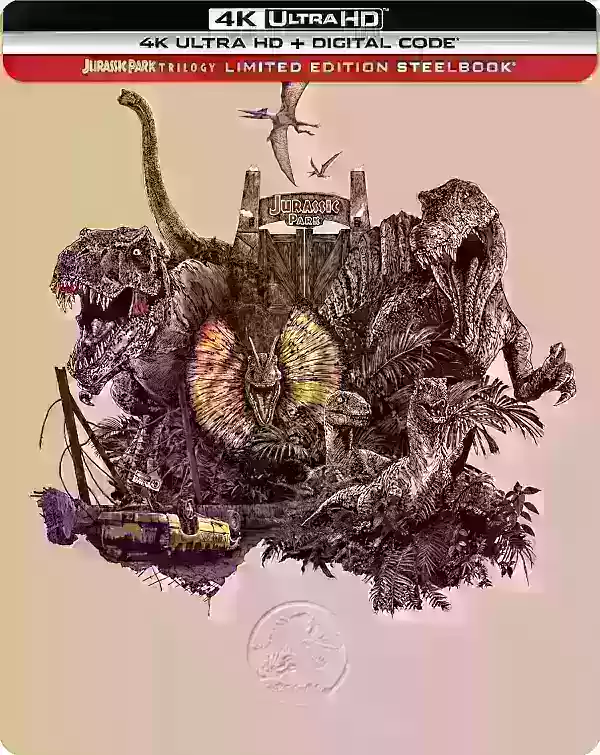
"Jurassic Park Trilogy 4K Steelbooks Now Available for Preorder"
Apr 26,2025

PS5 Controller: Easy PC Pairing Guide
Apr 26,2025
Discover the best beauty apps to enhance your makeup and skincare routine! This curated collection features top-rated apps like Magic Beauty Makeup Camera, Beauty Plus Princess Camera, Makeup Ideas, FOREO (for skincare devices), Easy hairstyles step by step, FaceTone, SnapArt, Makeup Photo Editor, Beauty Make Up Photo Editor, and Makeup Camera: Selfie Editor & Beauty Makeup. Transform your selfies, find makeup inspiration, and explore innovative skincare tools – all in one place. Find the perfect app to achieve your desired look and elevate your beauty game today!
FaceTone
Makeup Camera: Selfie Editor & Beauty Makeup
Beauty Plus Princess Camera
SnapArt Pro Ai Photo Editor
Makeup Ideas
FOREO For You
Makeup Photo Editor