by Harper Mar 18,2025
Modern games often offer DirectX 11 and 12 options, and Ready or Not is no exception. This choice can be confusing, especially for less tech-savvy players. While DirectX 12 is newer and *potentially* offers better performance, DirectX 11 is known for its stability. So, which should you choose?
Think of DirectX 11 and 12 as translators between your computer and the game. They help your graphics card (GPU) display the game's visuals. DirectX 11, being older, is simpler for developers to use, leading to wider adoption. However, it doesn't always fully utilize your CPU and GPU's power. DirectX 12, the newer option, is more efficient, allowing developers to optimize performance significantly. However, this efficiency comes at the cost of increased development complexity.
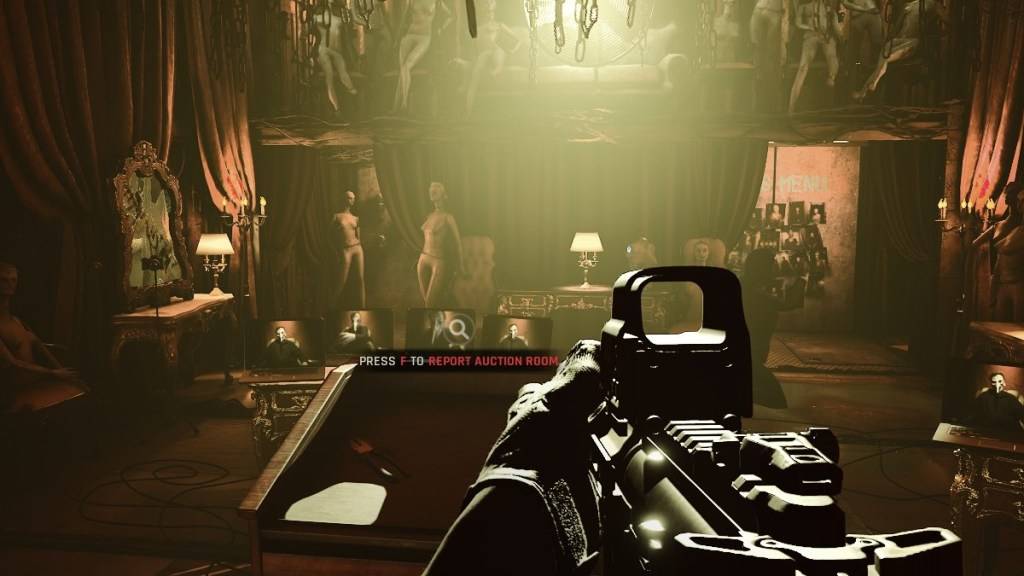
The best choice depends entirely on your system. High-end PCs with good DirectX 12 support will likely see performance gains with DirectX 12. This is because it better distributes workload across your CPU cores, resulting in smoother gameplay, higher frame rates, and potentially improved visuals.
However, DirectX 12 isn't ideal for older systems. On older hardware, it can cause instability and even reduce performance. If you have an older PC, sticking with the more stable DirectX 11 is recommended.
In short: Modern system? Try DirectX 12 for potentially better performance. Older system? Choose DirectX 11 for stability.
Related: All Soft Objectives in Ready or Not, Listed
You'll be prompted to select your rendering mode (DX11 or DX12) when launching Ready or Not via Steam. Simply choose your preferred option based on the information above.
If this prompt doesn't appear, follow these steps:
-dx11 (for DirectX 11) or -dx12 (for DirectX 12).Ready or Not is available now for PC.
How to Feed Villagers in Necesse
Bitlife: How to Complete the Renaissance Challenge
Bahiti Hero Guide: Mastering the Epic Marksman in Whiteout Survival
Best Bullseye Decks in Marvel Snap
One of the most famous CoD players thinks the series is in the worst state now
How to Complete Canker in Kingdom Come Deliverance 2
Infinity Nikki: How to win at Marble King
How to Start Cars Without Keys in Project Zomboid

Nintendo Loses Trademark Battle to Costa Rican Supermarket Over Super Mario Name
Mar 19,2025
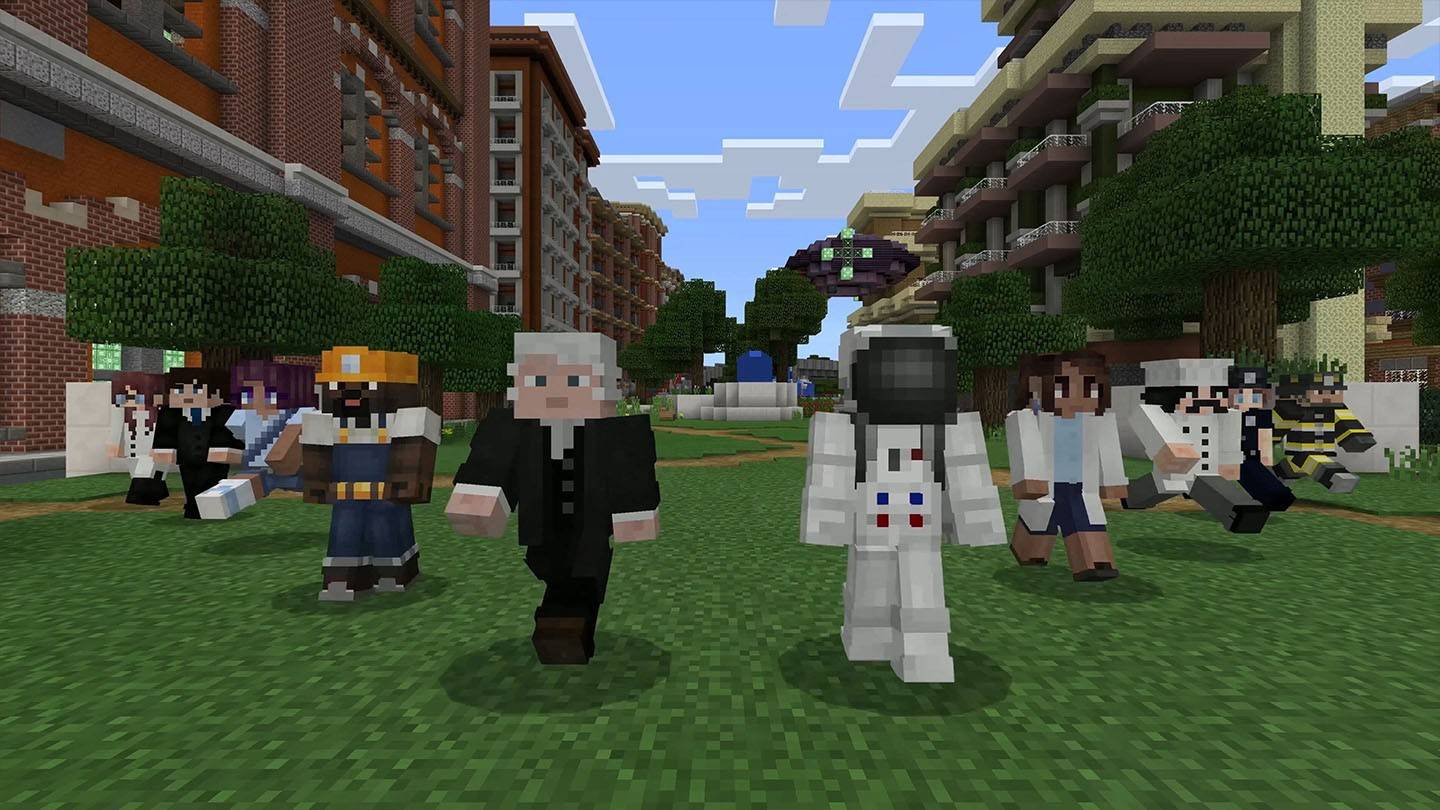
How Chat Works in Minecraft: Everything You Need to Know
Mar 19,2025

The Evil Genius series may get a new game
Mar 19,2025

Kingdom Come: Deliverance II has 1 million copies sold in less than 24 hours
Mar 19,2025

Project U: Ubisoft’s Mysterious Co-op Shooter Gets Leaked Intro Video
Mar 19,2025